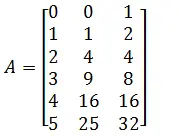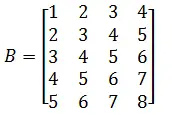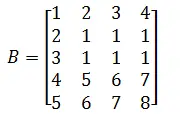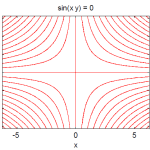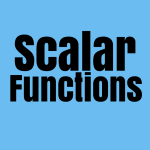Among other tricks you can make use of while using Matlab, here are two tricks that may help you have easier control while working with Matrices.
The first tip helps you create a list of elements in a certain order, and the second will simply help you modify an element in an already existing matrix.
Here we go!
Creating an Array/table of elements
Just to have more light toward the direction we are heading to with this tip, we will use the following example to show you what we are trying to build
We want to create something like the following
Example 1
Example 2
With these matrices, we are just trying to show that there is a certain pattern here which is somehow obvious from the second example. Elements of the matrix are equally spaced from a row/column to the next, for instance on the second example, the first column is 1 to 5 spaced from one element to the other with 1.
Let’s now look at how you can create such Matrices in Matlab
The code
Example 1 (code corresponding to example 1)
n=(0:5)'; A=[n n.^2 2.^n]
Example 2 (code corresponding to example 2)
n=(1:5)'; B=[n n+1 n+2 n+3]
In the examples above, you can change the steps size to less than one, by putting its value in between the digits in the first line of code
n=(1:0.5:5) % the step size is now reduced to half %The Matrix will have more rows if you do use this
Modifying Matrix elements
From previous posts on Matrix manipulation in Matlab, we know how to access specific elements in a Matrix, we can use the same technique to change the values of elements in a matrix.
If we have a Matrix A looking like the following
We can, for instance, decide to change the second and third rows and the second, third and fourth column to 1.
The code
B(2:3,2:4)=1
Here is what B will look like then
Posts you might like:
Matlab Matrix Operations
Write a Matlab function that rotates a Matrix by 90 degrees
Matrix multiplication – Matlab
Matlab tricks: Creating an “array”, modifying matrix elements
Sort a matrix in Matlab
Vectors in Matlab: Basic Operations