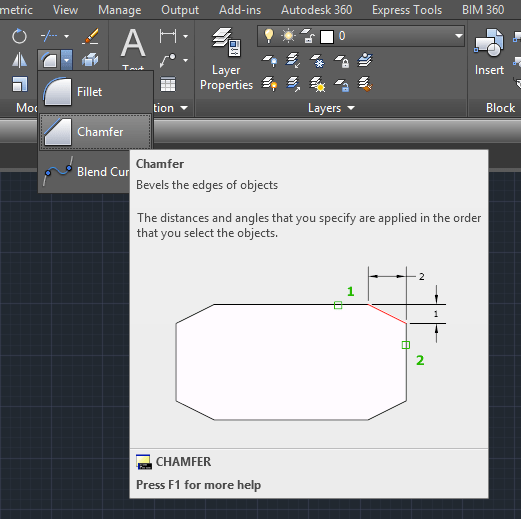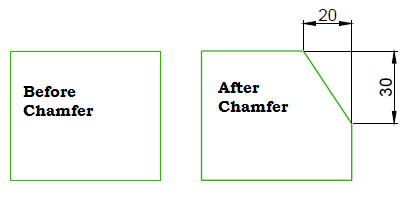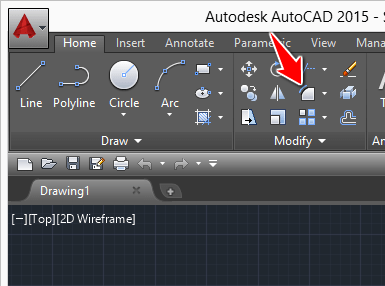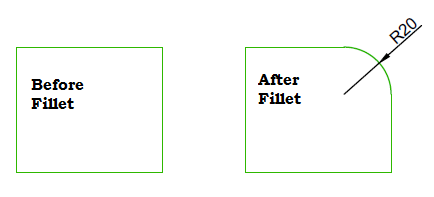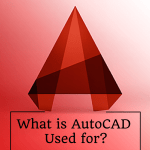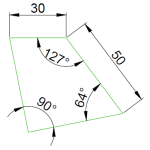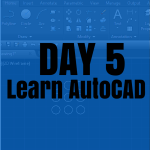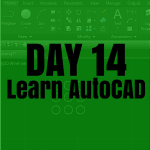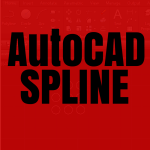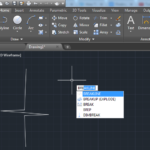Chamfer and Fillet are two of the most used commands in the Modify ribbon.
Fillet helps convert sharp edges to round edges, Even though this command can be bypassed using Circles and Trim, its use will still be appreciated seeing how easy getting to the final result get while using it.
The Chamfer command is a command you can avoid making use of. But using this command will help you create a chamfer with a couple of clicks.
Let’s start with the Chamfer command
Chamfer in AutoCAD
To use the Chamfer command
- Click on the Chamfer icon
- Type D and Press Enter
- Specify the first chamfer distance and Press Enter
- Specify the second chamfer distance and Press Enter
- Select the first line
- Select the second line
On the image below the first distance is 20, and the second distance is 30.
Fillet in AutoCAD
To use the Fillet command
- Click on the fillet command icon
- Type R and Press Enter
- Specify the fillet Radius and Press Enter
- Select the first line
- Select the second line
The image below shows an example of Fillet with R=20.
Use these exercises to level up
- Learn AutoCAD in 21 DAYS | Great series to help you master AutoCAD 2D
- AutoCAD exercise 00
- AutoCAD exercises
- AutoCAD exercise 01