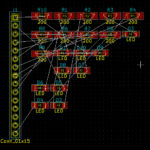When you begin creating your own projects, whether using a breadboard or stripboard, you may encounter more complex circuits. You might also make minor mistakes, resulting in projects not functioning as anticipated. This is when you’ll need to learn how to utilize a multimeter to assist in troubleshooting your project.
Your issues could be due to your code or your circuit. These problems could range from why a certain LED light is dim when another is fully lit, or why another LED light will not light up at all. If the issues stem from your circuit, you would likely need to use a multimeter to identify the fault. This tutorial, which is designed for beginners in electronics, will guide you on how to measure voltage, current, and resistance, as well as how to check for continuity.
Donald Macadie, a British Post Office engineer who maintained telecommunication equipment early in the 1920s, has been attributed with the invention of a single instrument that could measure amps, volts, and ohms. It was later developed and sold as the AVOmeter – Amps-Volts-Ohms. It contained a moving coil meter and precision resistors with various sockets and switches to select the appropriate mode and range. A mirror behind the needle was included to aid accurate needle readings.
This useful tool goes by several other names: multitester, or VOM (volt-ohm-milliammeter). They may be analog (with a moving needle and several scales) or digital with a numeric LCD screen. The digital meters’ lower cost and greater precision have made the analog versions obsolete.
Types of Multimeters Available in the Market
Primarily, there are two types of multimeters available in the market- Analog and Digital. The former displays measured values through a needle across a scale, while the latter uses an LED or LCD screen for the same.
Analog multimeters have been around for quite a while and are known for accuracy, the capability of reading multiple scales and reading fluctuating trends. On the other hand, digital multimeters are easier to read, more resistant to damage, and have better overall functionality. Each has its benefits, and selection depends on the user’s requirements.
The Analog Multimeter
This is a photograph of my original multimeter, bought in 1977. It still works perfectly.

It looks quite complicated with the 4 scales and 6 sets of values applied to the scales. A dial switch is used to select DC voltage (4 ranges), DC (2 ranges), Ohms, and AC voltage (4 ranges). Note the reversed logarithmic resistance scale at the top, while the others are linear, increasing from left to right.
Luckily, the new digital meters are much easier to understand and read. Most automatically select the correct range for many readings.
The prices vary from about $10 to the thousands for high-precision and accurately calibrated laboratory models. For our purpose, a multimeter priced at about $25 will do the job perfectly.
Using a Digital Multimeter
For this article, I will be using an AstroAI Digital Multimeter DT132A, which I found on Amazon for about £21. It can do all the essentials: read voltages, currents, and resistance and check continuity.

Part of a Multimeter
A modern multimeter has four parts:
- Probes – insulated wires with pointed tips
- Ports – where the probes plug into the meter
- Controls – a rotary selection switch and buttons
- Liquid Crystal Display – often with a backlight
With the meter, you receive two very well-insulated probes colored red and black. These are plugged into the meter with the black lead in COM (common) and the red probe in INPUT. They are wires with user protection/insulation and would work just as well plugged into the opposite sockets. The BLACK probe is normally connected to GND, and the RED is used to read a higher voltage.
The tips of these probes can be further exposed by removing their insulating caps. This is not recommended when working with high voltages (dangerous) or closely packed components of different heights to reduce the chances of short circuits. When taking certain readings, you may have to move the RED probe to a different port. (With this meter to measure currents > 200mA the A port should be used. Always read the manual)
We will be using the meter with very low voltages, typically 5V or 3.3V, and with very small currents, typically milliamps. Resistance could be anything from 0 to Mega Ohms.
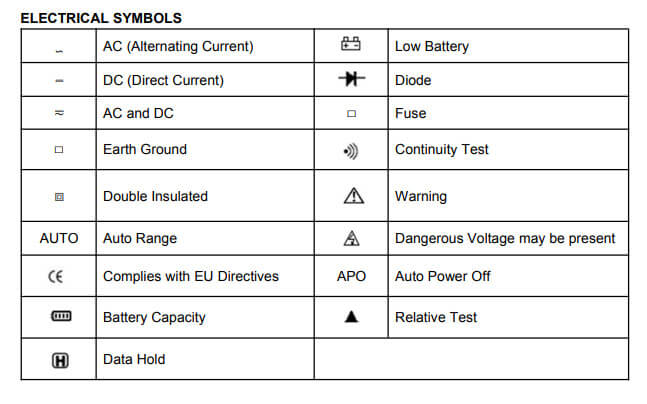
The display starts up with a very short display of all the symbols available. Other makes and models of multimeters use the same symbols.
The third button from the left can be used to turn ON/OFF the display backlight.
The Multimeter Liquid Crystal Display
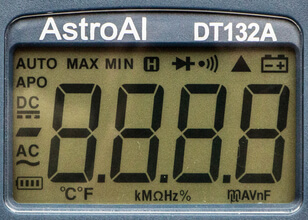
Starting at the bottom left, we have:
- a battery indicator for the internal batteries used for powering the instrument, measuring resistance, and driving the LCD.
- AC and the wavy line indicate Alternating Current (from a main powered wall socket – Dangerous).
- Minus sign for negative values.
- DC with the straight and dotted line indicates Direct Current (from a battery).
- APO – Auto Power OFF – saves the internal battery – about 15 minutes.
- AUTO – automatic ranging – scaling of units – volts or millivolts, etc – very useful
- MAX and MIN – maximum or minimum value over time
- H – hold the current value on the display
- Diode Test
- Continuity Test – with beep
- Relative Test
- Low battery indicator – change the batteries.
Unit measure
Along the bottom, we have the units being measured – left to right
- Temperature in C and F, kilo, Mega, Ohm, Hz, % and micro, milli, Amps, Volts, nano, and Farads.
This model also included a K-type thermocouple for measuring temperatures. It displays ambient temperature in °C or °F without probes or thermocouples fitted.
The Difference between DC and AC
DC comes from batteries, a USB port, or a rectified power supply (direct current – always flowing in the same direction from positive to negative). AC comes from a dynamo or wall power point (alternating current which switches direction 50 or 60 times a second). It can be very dangerous because the voltage is so high and can provide high current.
Measuring the Voltage of a Battery

We turn the selector switch one click clockwise from OFF to DC voltage (V with a straight line). The RED probe is pressed to the positive end of the battery and the BLACK probe to the negative end. The voltage is shown, automatically scaled to indicate this battery is only supplying 1.199 volts and should be replaced.
To read a voltage we put the meter in parallel with the object we are measuring the voltage difference across.
If we try a different battery, but put the probes on the wrong ends we get a negative reading but the absolute value is correct.

Trying again with an old 9V battery.

I picked the wrong terminals again but the unsigned value is correct.
Notice the AUTO in the top left corner showing that auto ranging is ON. The display was showing millivolts at start-up but quickly changed range automatically.
With auto-ranging, the display may take a short time to settle. This is well worth the short delay and is quicker and easier than having to select a different range manually. APO showing indicates that it will Auto Power OFF to save the meter’s internal battery if I forget to switch it off. This takes about 15 minutes so it is good practice to turn the selector switch back to OFF as soon as you have taken the reading.
Reading AC voltages
Turn the rotary selector one more click clockwise to select Alternating Current (V with a wavy line). This is also auto-ranging but starts with Volts.
If you really need to check the AC voltage at a wall socket (this is dangerous so I do not recommend it) just turn the selector switch to the second position (HzV~) and use the probes very carefully on the live and neutral sockets. Keep your fingers well away from the metal tips of the probes
Measuring Resistance
Turn off and disconnect circuit before checking

In the past I have found a pair of insulated croc-clip wires extremely useful, especially when reading the values of resistors. If you are colour blind, or do not trust yourself to remember the colour codes, it is very easy to find the value of a resistor with your meter. Turn the selector switch to the Ω – Omega – Ohms position. The value will appear on the screen. This one is shown as 0.665 K Ohms = 665 Ohms. The colours were blue, grey, brown – 680 Ohm – within stated tolerance.


If you do not have croc-clip wires just use fingers and thumbs to pinch a probe to each end of the resistor wires. If you are measuring a resistor already in a circuit you must turn the power off before measuring.
Checking Continuity
Turn off and disconnect circuit before checking
This is related to resistance. Good continuity has very low to zero resistance – the current flows without resistance. If you turn the selector to the resistance position (4 clicks from off) the display should show 0.L M Ω (Overload), indicating massive resistance or no connection.
If you then touch the ends of the probes together the display will change to zero or 0.1 Ohm indicating no resistance or very good continuity – a good connection. To save you having to keep looking at the screen as you probe a circuit board, checking if certain pins are properly connected, you can get the meter to beep if there is good continuity. Select resistance with the rotary switch and press the select button until the continuity symbol appears on the screen and the meter beeps.
Check by touching the ends of the probes together to get a beep. Hold the probes against the opposite ends of a suspect length of wire. If you get a beep, continuity is good. If the meter remains silent the cable is broken at some point. (This meter will beep if the resistance is less than about 30 Ohms. If you want a really good indication, read the resistance rather than listen for a beep. I have another meter which has a beep threshold of 120 Ohms. Check your manual to find the threshold value for your instrument.)
This facility is very useful if you have just had to solder a set of pins onto a new microcontroller board such as an ESP 32 or a small Arduino board. You need to check that there is no continuity between adjacent pins because too much solder has flowed and you have bridged them. Here you set up the meter for continuity and press the probes on the top of each pair of adjacent pins in turn. If you have done a good job you should not get a beep.
In a similar manner you can check for a required good connection between a pin on your microcontroller and the leg of a component on a circuit board. (There may be a dry joint or a wrongly positioned cut of a copper track on your board upsetting the connection.)
Adjacent copper strips on stripboard circuits should not normally be connected. You can use continuity to check for solder blobs bridging adjacent strips or poorly made breaks in strips, allowing current to flow in the wrong place.
Reading Current
To read a current your meter must be inserted into the circuit in series rather than in parallel. Your meter becomes part of the circuit, replacing a connection wire. On a breadboard circuit, this is quite easy to accomplish by replacing a single jumper wire with two and inserting the meter in the join. On a stripboard or printed circuit board, you have to cut a track and insert test point pins for the meter, which can later be joined with a jumper connection once the meter has been removed.
When connecting the meter, you should consider the direction of the current flow. The RED probe would normally be connected to the higher potential. For example, to read the total current flowing through a circuit, break the GND return wire, and connect the BLACK probe nearer to the GND pin on the Arduino and the RED probe towards the circuit board. If you get the polarity wrong you will get a negative reading.
My meter has three selection positions on the dial for reading current, µA, mA and A. If you expect the current to be greater than 200 mA the RED probe has to be moved from the normal INPUT socket to the A socket, which has a higher rated fuse, and use the A selection on the dial. We will be expecting less than 200 mA, so we can leave it in the INPUT socket and select mA. Check that it defaults to DC.
A Practical Example Project
I’m going to build a simple circuit and read the resistance, and then current and voltage change while it is running. This is a very simple build including a button switch, an LED and two resistors, 10K and 560 Ohm.
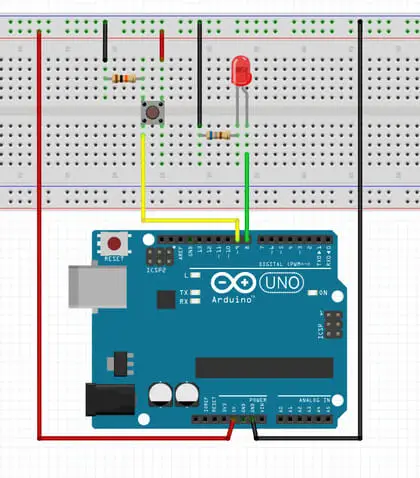
This circuit shows a 680 Ohm where I used a 560 Ohm resistor, on the right, between the LED and GND. (Fitzing did not have a 560 Ohm resistor available in the bin.)
I had previously built it on a stripboard.

With the circuit not connected to the Arduino, I measured the resistance of the resistors and got 9.89K Ohms for the 10K and 554 Ohms for the 560 Ohm resistor. (Remember that resistors have a tolerance of 5% or 10%. These were both within tolerance) The probes were pressed to the wires at either end of the components.
I connected the circuit to the Arduino and ran the following simple script which switches on the LED when the switch is closed. A pull-down 10 K ohm resistor was used so that the switch value was TRUE (1) when pressed. The LED, green wire, was connected to pin 9 and the switch, yellow wire, was connected to pin 8 of the Arduino UNO.
// Multimeter Circuit Testing Project
// Tony Goodhew - 12 Aug 2020
// Tutorial45.com
// LED with 560 Ohm resistor on pin 9
// Button switch with 10K Ohm pull-down resistor on Pin 8
int LED = 9; // Green wire
int button = 8; // Yellow wire
void setup() {
pinMode(LED, OUTPUT);
pinMode(button, INPUT);
}
void loop() {
int button_Value = digitalRead(button); // Read button
digitalWrite(LED, button_Value); // Adjust LED
delay(50);
}Resulting Measurements
- The voltage between the 5V and GND pins was 4.99V without the board connected and this dropped to 4.98 V when the board was connected and the switch open or closed.
- The voltage dropped across the 10K Ohm pull-down resistor was 4.98 V as the switch was closed.
- With the script running the voltage drop across the 560 Ohm LED resistor was 2.264 V when the LED was ON.
- To measure the current flowing through the LED and the 560 Ohm resistor, I put the meter between pin 9 (RED probe) and the green wire (BLACK probe) and found that the current was 4.09 milliamps.
- To measure the current of the whole board I put the meter between the black wire (RED probe) and the Arduino GND pin (BLACK probe) and got 4.59 milliamps.
- An LED is a diode so with the circuit unpowered and disconnected from the Arduino I put the RED probe on the end of the green wire, LED anode, and the BLACK probe on the cathode of the LED, then selected the diode option with the selection switch and button. The reading was 2.299 V – approximate forward voltage of the LED.
Conclusions
I have always found access to a multimeter very useful. How do I use it?
- Checking the state of batteries – OK, recharge, or replace?
- Checking the value of resistors before I solder them in place.
- Continuity checking after soldering or fault-finding. Is there a good connection between these two points?
- Eliminating unwanted connections because of an excess of solder or poor copper strip cutting when making, or forgetting to make, an essential break in a track.
- I hardly ever measure a current.
Final Thoughts
- The instruction manual that comes with your meter is a vital source of information, and you should read it carefully in case your meter differs slightly in its ways of working from mine. (Why is the print always so small? This is much easier to read: https://static.astroai.com/manual/Astroai-Digital-Multimeter,-Trms-4000-Counts-User-Manual.pdf so download a pdf version of your manual, if available.)
- Be very careful when working with 120 or 240V AC. It can KILL!