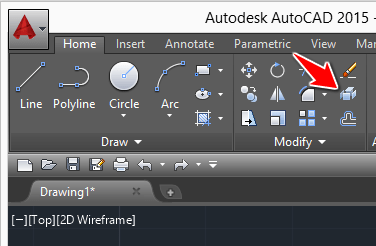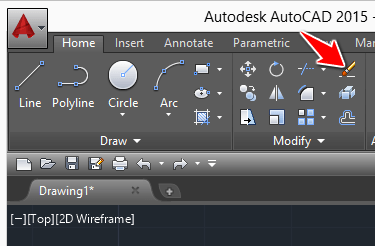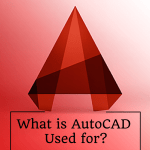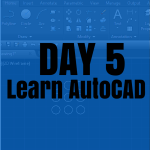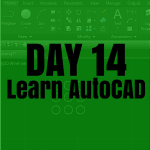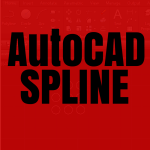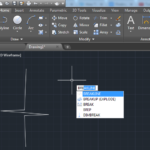The EXPLODE command in AutoCAD comes in handy when you wish to disassemble a component into its sub-components. This gives you the ability to edit each of the sub-components separately.
One of the first examples that come to mind is what happens when you use the RECTANG method to create a rectangle, and after you need to make use of the EXPLODE command to be able to edit each line forming the rectangle previously created.
Explode command in AutoCAD
The Explode command allows breaking an object into its component objects. Sometime in AutoCAD you have a group of objects all locked in a single object. We can use the same analogy to say that a rectangle will be formed by 4 lines.
If you use the command line RECTANG to draw a rectangle, you will notice you can not select a line of the rectangle without selecting the whole rectangle. We will, in this case, say that the rectangle is formed by its 4 lines. If you wish to break the rectangle into 4 lines in a way to allow you to use each line individually, you will need to use the EXPLODE command.
This command can also be used after creating an ARRAY that has Associative elements. To be able to remove the associative feature of the array, the EXPLODE command can be used.
To use the Explode command in AutoCAD
- Active the EXPLODE command using the tool shown on the image below
- select the object to explode
Erase in AutoCAD (Bonus tip)
Erase is the command that allows you to erase objects in AutoCAD. But this command erases the whole object, not part of it.
To Erase an object in AutoCAD
- Select the object to erase
- Click on the ERASE icon (shown on the image above)
An alternative way to use this command is the following
- Select the object to erase
- Hit the DEL key of your keyboard
Practice Exercises
- Learn AutoCAD in 21 DAYS | Great series to help you master AutoCAD 2D
- AutoCAD exercise 00
- AutoCAD exercises
- AutoCAD exercise 01