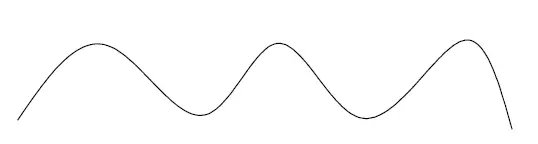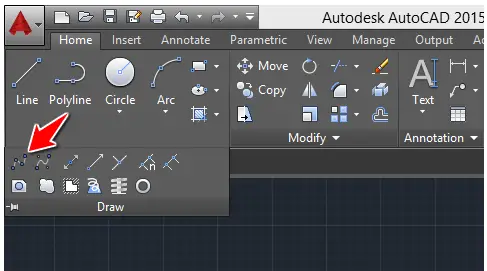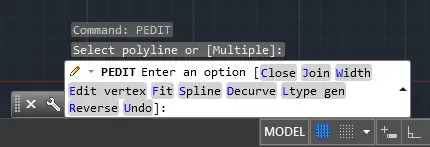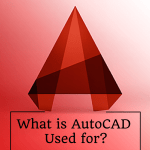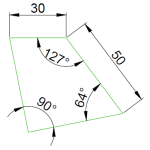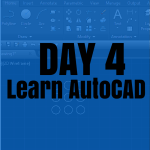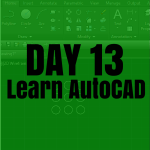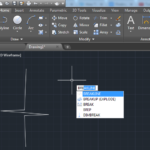There are diverse AutoCAD commands that will help you draw what we will call a segment if we were using the vocabulary used in Mathematics. In CAD, things have been redefined, mostly categorized by the way they look and the step you go through while creating them.
Thus, it will not be something new if we say that things you look at and define having the physical aspect like the only information, might not, in reality, be what you think it is, I explain, Looking at a series of lines, you would not be able to say whether it is a Polyline of simple many lines unless you select it/them.
We can reasonably say that there are things that make sense only in CAD.
In this post, we will see what a SPLINE is in AutoCAD and how to Convert SPLINE to Polyline.
What is a SPLINE
In AutoCAD, a SPLINE is a smooth curve that passes through or near a set of fit points. Here is an image of a SPLINE.
How to create a SPLINE
To Create a SPLINE we had on the image above
- Click on the SPLINE icon
- Specify the points, one after the other
- When you are done specifying points, Press ENTER
How to convert SPLINE to Polyline in AutoCAD
It is possible to convert a SPLINE to a Polyline in AutoCAD, to do that:
You need to use the SPLINEDIT command.
- Type SPLINEDIT en Press ENTER
- Select the SPLINE
- Type P and Press ENTER
- Specify the precision and Press Enter
At the third step, the command window will look like this:
You can notice that the option we are activating by typing P is the one that helps Convert to Polyline.
On the image below, to know which of the two is a SPLINE and which one is the Polyline, you need to select them.
Notice
- SPLINE: 1
- POLYLINE: 2
You’ve just learned how to convert SPLINE to Polyline. It is needed to remember that the command line corresponding to Polyline is PLINE.
How to convert Polyline to SPLINE in AutoCAD
It is also possible to convert a normal Polyline to a SPLINE using the PEDIT command in AutoCAD. Though this is not often needed, we will go through the steps that can help you achieve this.
- Type PEDIT and Press Enter
- Select the Polyline
- Type S and press Enter
and that’s it.
The command window looks like this on each step.
Step 2
Select the Polyline
Step 3
Type S and press Enter
We hope the present article makes sense to you. You may also be interested in knowing how you can convert a line to a polyline in AutoCAD.
Practice Exercises
- Learn AutoCAD in 21 DAYS | Great series to help you master AutoCAD 2D
- AutoCAD exercise 00
- AutoCAD exercises
- AutoCAD exercise 01