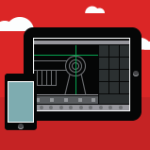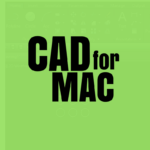Ever dreamt of building your perfect bookshelf or finally bringing that custom TV stand idea to life? Many other folks are doing the same, and the best part is that you don’t need to be a professional designer or spend a single penny to do so. There is some of the best furniture design software out there today that lets you sketch, edit, and even 3D model your dream furniture right from your laptop and even your phone.

If you want to buy your first coffee table or design your living room, the right furniture design software can make it super easy. The good news is that most of these tools are easy to use and do not require any technical skills. They include drag-and-drop features along with tutorials so that first-time users can easily understand the tool. The menus are simple, without over-the-top options, which help make your dream ideas a reality.
In this, you will take a look at some of the best free furniture design software that you can download and start using right now. From precision, portability, and fun layouts to experiment with, there is something for everyone. Let’s see which tool best matches your requirements and helps bring your ideas to life without any costs in 2025.
Top 5 Free Furniture Design Software to Try Now
Google SketchUp Free
The best furniture design software for- Beginners who want flexibility without a steep learning curve
Designers who want to take their skills to the next level consider Google SketchUp the best option. It’s not just furniture but it’s a full 3D modeling tool that lets you design everything from a basic stool to an entire room layout. On top of that, it has such a simple interface that makes it the number one choice for furniture creators on a budget.
How to Use SketchUp for Furniture Design
- Launch and Choose Template
Start a new project from a template. Select “Simple Template – Meters” or “Inches” based on your preference. This step sets the foundation for you, where you can practice if you are a new user until you get familiar with the app.
- Draw Basic Shapes
Use the Rectangle Tool to create flat faces of your furniture. Extrude them using the Push/Pull Tool to turn them into 3D blocks.
- Make Components
Right-click grouped parts like drawers or legs and turn them into components so you can easily replicate or edit them.
- Paint and Texture
Add color or wood grain using the Paint Bucket Tool from the Materials palette.
- Use Guides and Dimensions
The Tape Measure and Dimension tools help maintain real-world measurements.
- Save or Share Your Work
Upload it to 3D Warehouse or download it as a local file.
SketchUp Free – Quick Overview
| Feature | Details |
| Supported OS | Windows, Mac (via browser) |
| Ideal For | Beginners, hobbyists |
| 3D Modeling | Yes |
| Templates Available | Yes (customizable) |
| Export Formats | SKP (native), PNG, STL (with extension) |
| Offline Access | No – browser-based only |
| Best Use Case | DIY desks, chairs, shelves |
Features
- Versatile 3D modeling for desks, shelves, and custom units
- Project sharing via SketchUp’s 3D Warehouse or Google Earth
- Hundreds of pre-built models to customize and remix
- Tutorial popups and animated guidance are built into the interface
System Requirements
Windows
- 1 GHz+ processor
- 4 GB RAM
- 1 GB disk space
- 512 MB video card (OpenGL 3.1 support)
Mac
- Apple M1 or 2.1+ GHz Intel processor
- 4 GB RAM
- 1 GB disk space
- Scroll-wheel mouse recommended
Pros
- Super intuitive interface
- Easy to share and collaborate
- Access to thousands of user-created templates
- Great entry-point for 3D modeling
Cons
- Not ideal for pro-level precision
- Online version only (no offline work)
Pro Tip– Once you get the hang of the free version, you might want to try SketchUp Pro. It gives you more tools to work with, like detailed modeling and the option to save your designs in formats used by other design programs.
Polyboard Cabinet Design (Free Version)
The best furniture design software for- DIYers focused on cabinet projects. It is perfect for planning, customizing, and building your own cabinets while also assisting aspiring designers.
If cabinets are your main gig, whether for kitchens, closets, or storage, Polyboard Free offers surprisingly robust features for a no-cost tool. This furniture design software helps you build furniture ready for manufacturing, complete with accurate dimensions and design details. Your final design is just a visual product of the real cabinet you’ll soon be cutting, assembling, and bringing to life with your own hands.
How to Use Polyboard for Cabinet Design
- Start a New Cabinet
Launch Polyboard and choose “New Cabinet” from the file menu. Select a shape: rectangular, angled, or L-shaped.
- Define Measurements
Input width, height, and depth manually.
- Add Structures
Use tools to add shelves, doors, slopes, vertical divisions, and panels.
- Adjust Materials and Fittings
Choose finishes and textures, add edge-banding, and pick hinge types from the materials library.
- Preview in 3D
Use the 3D view to rotate and check your build visually.
- Save or Export
Save as a .cab or generate build reports (limited in the free version).
Polyboard Free – Quick Overview
| Feature | Details |
| Supported OS | Windows only |
| Ideal For | Cabinet builders, woodworking enthusiasts |
| 3D Modeling | Yes |
| Templates Available | Yes (predefined cabinet shapes) |
| Export Formats | Limited in free version |
| Offline Access | Yes |
| Best Use Case | Kitchen cabinets, wardrobes, pantries |
Features
- Choose materials for every part: panels, edges, doors, fittings
- Create custom sloping shapes, vertical divisions, and more
- Supports 2D and 3D visualization
- Real-time cost estimation feature
System Requirements
Windows Only (XP to Windows 10)
- Only 11 MB of free space required
- Lightweight and fast installation
Pros
- Deep customization for cabinetry
- Excellent materials and hardware libraries
- Fast rendering of 3D previews
- Built-in manufacturing data export
Cons
- Free version has limited export options
- Not Mac compatible
Pro Tip- Need DXF files for CNC? You’ll need the paid version, but the free edition is more than enough for planning and visualizing.
Master Design ART-SHOP X-Lite
The best furniture design software for- Android users designing furniture and interiors. It’s also great for planning rooms, trying layout ideas, and testing different colors or materials right from your phone.
Master Design ART-SHOP X-Lite brings furniture planning to your smartphone. Those who prefer creating furniture ideas on the go and later edit them with precise dimensions or visual adjustments should opt for this tool. It lets you experiment with various layouts while relaxing on your couch or travelling. Made for use in real life, this app lets you redecorate a room or brainstorm ideas for your next project. The app is light, practical, and extremely easy to use, especially for Android users.
How to Use Master Design X-Lite
- Install the App
Download from Google Play or the official website for Windows.
- Choose a Room Layout
Start with room dimensions and place base furniture from the catalog.
- Add Furniture Elements
Select from 3,000+ items. Tap and drag to arrange. Resize as needed.
- Apply Finishes and Materials
Choose wood types, metals, colors, and apply them to your objects.
- Use Camera and Aerial View
Position the camera to view your furniture from all angles.
- Save or Export Design
Save your project or export to compatible Master Design tools.
Master Design X-Lite – Quick Overview
| Feature | Details |
| Supported OS | Android, Windows |
| Ideal For | Mobile users, quick concept design |
| 3D Modeling | Yes |
| Templates Available | Yes |
| Export Formats | Internal formats, images |
| Offline Access | Yes |
| Best Use Case | Interior sketches, mobile furniture plans |
Features
- 3D modeling with camera placement and aerial views
- Choose from 3,000+ furniture items and thousands of finishes
- Import/export functionality with other Master Design tools
- Adjustable currency settings for real-world pricing
System Requirements
- Available on Android and Windows
- Supports touch input and mouse for flexibility
Pros
- Easy to set up and start using
- Massive library of textures and models
- Interior and furniture design in one app
- Great for quick mockups
Cons
- Interface can feel cluttered
- Learning curve for CAD beginners
Pro Tip- Stick with the mobile version for portability. The desktop app offers deeper features but requires more patience to master.
Sweet Home 3D
The best furniture design software for– Homeowners planning interiors with furniture layout. Sweet Home 3D is also great for testing layouts and making sure your furniture fits before you start moving things around.
Sweet Home 3D is more about laying out rooms than building ultra-detailed furniture, but it’s still incredibly useful when planning how your furniture fits into a space. You can drag and drop sofas, tables, and shelves into a digital version of your room and instantly see what works and what doesn’t. It’s perfect for visualizing before moving things around in real life or making new purchases. You don’t need any design background, just your imagination and a little time to play around.
How to Use Sweet Home 3D
- Start a New Home
Launch the app and draw walls using the wall tool or import a floor plan.
- Add Furniture
Drag-and-drop objects from the library into your layout.
- Adjust Size and Rotation
Customize each object’s dimensions, elevation, and angle.
- Switch to 3D View
See your design in 3D and walk through using virtual cameras.
- Change Materials
Right-click objects to change textures, materials, or colors.
- Export or Print
Generate PNG images or export a 3D file for rendering elsewhere.
Sweet Home 3D – Quick Overview
| Feature | Details |
| Supported OS | Windows, Mac, Linux |
| Ideal For | Room layout, furniture placement |
| 3D Modeling | Yes (limited editing) |
| Templates Available | Yes (room presets, furniture sets) |
| Export Formats | OBJ, PDF, PNG |
| Offline Access | Yes |
| Best Use Case | Planning room layouts and simple furniture placements |
Features
- 100+ library objects: bathtubs, sofas, lights, plants, etc.
- Drag-and-drop interface
- View your plan in both 2D and 3D
- Realistic texturing and lighting
Online Gallery
You can download and import community-contributed furniture models, giving you a head start if you’re unsure where to begin.
System Requirements
- Windows, Mac, and Linux
- Low CPU requirements make it great for older machines
Pros
- Perfect for beginners
- Dual-screen (2D & 3D) setup for easy visualization
- Quick color and material edits
- Great for apartment or room planning
Cons
- Limited furniture design capabilities
- Not ideal for production-ready projects
Pro Tip– Use this as a layout tool in combination with SketchUp for designing individual furniture pieces.
SmartDraw Cabinet Designer (Free Trial)
The best furniture design software for- Semi-pro designers who need flexibility without a long-term cost
While SmartDraw isn’t fully free, its trial version offers enough to make real progress on detailed furniture projects, especially cabinets, closets, and modular systems. Its automation and drag-and-drop templates make layout and measurement surprisingly painless. The drag and drop feature is usually found in advanced tools, but here it takes furniture designing to the next level, making it both powerful and easy to use.
How to Use SmartDraw Cabinet Designer
- Launch the Online Tool or Install
Use the browser-based tool or download the Windows app.
- Choose a Template
Pick from bathroom, kitchen, or closet layout templates.
- Drag Fixtures Into Place
Add base cabinets, wall units, countertops, and appliances.
- Adjust Sizing and Textures
Customize dimensions and use textures from the library.
- Auto-Align and Label
Let SmartDraw handle alignment and add labels for clarity.
- Save or Export
Export your work as a PDF or image file before your free trial ends.
SmartDraw Cabinet Designer – Quick Overview
| Feature | Details |
| Supported OS | Windows, Web-based |
| Ideal For | Semi-pro users, remodel planners |
| 3D Modeling | Limited – mostly 2D with 3D effects |
| Templates Available | Yes – 12+ cabinet templates |
| Export Formats | PDF, PNG, Visio, CAD formats (trial-dependent) |
| Offline Access | Yes (Windows version) |
| Best Use Case | Quick design mockups for kitchens, closets, bathrooms |
Features
- 12 cabinet templates with auto-alignment tools
- Large library of furniture symbols and textures
- Compatible with CAD and Visio
- Works well for kitchen, bathroom, and storage designs
System Requirements
- Cloud-based + desktop version for Windows
- Requires internet connection for online version
Pros
- Wide object library and planning tools
- Intuitive interface with alignment features
- Suitable for pro and DIY use
- Includes print/export options
Cons
- Only free during the trial
- Full version can be pricey
Pro Tip- Export your work as a PDF or image during the trial so you can keep the design for later use even if you don’t upgrade.
Quick Comparison Table
| Software | Best For | OS Support | 3D Modeling | Templates | Free Forever? |
| Google SketchUp Free | General furniture modeling | Windows, Mac | Yes | Yes | Yes |
| Polyboard Free | Cabinet and storage design | Windows only | Yes | No | Yes |
| Master Design X-Lite | Mobile & interior design | Android, Windows | Yes | Yes | Yes (limited) |
| Sweet Home 3D | Room layout and furniture | Win/Mac/Linux | Yes | Yes | Yes |
| SmartDraw (Trial) | Cabinet and closet planning | Windows, Cloud | Yes | Yes | No (trial only) |
Conclusion
Deciding on the best furniture design software free depends on your requirements and goals. If you are new to this whole designing thing or prefer something that works well in your browser, SketchUp Free is an excellent option. It is easy to use and offers a wide range of flexible options to explore new skills. If you want something with more detailed cabinetry or workshop layouts, Polyboard Free has top-notch precision and smart features. Want to design on the go? Master Design X-Lite gives you creative freedom right from your phone or tablet. And if you’re more into planning full rooms with furniture layouts, Sweet Home 3D is perfect for beginners. It’s intuitive and great for visualizing your space.
Each of these design software has its perks, so think about how you’ll be using it. Whether you’re remodeling a room or sketching your next big DIY, there’s something on this list that can help bring your ideas to life.