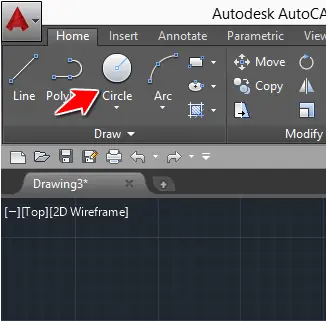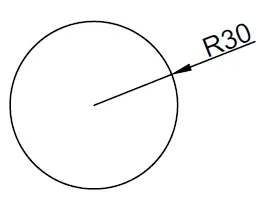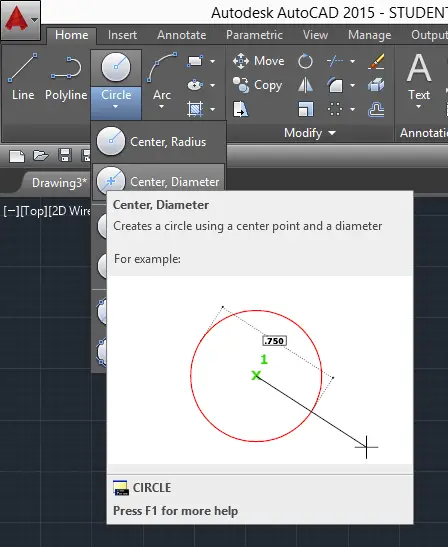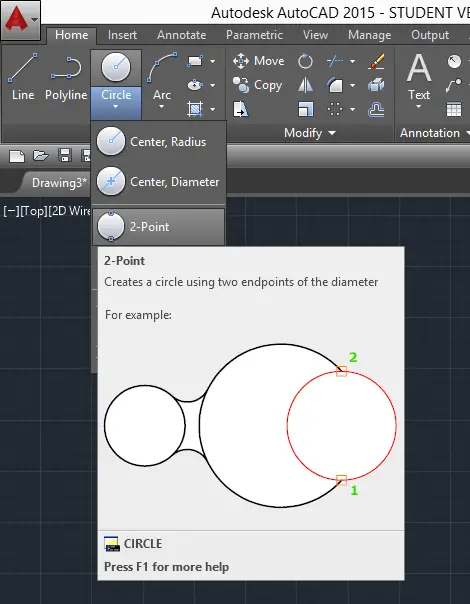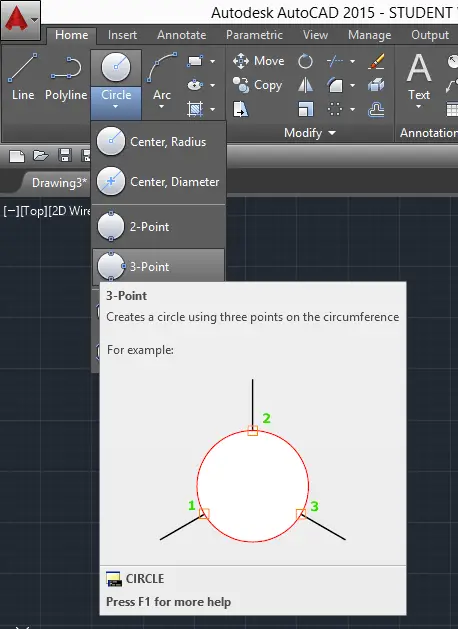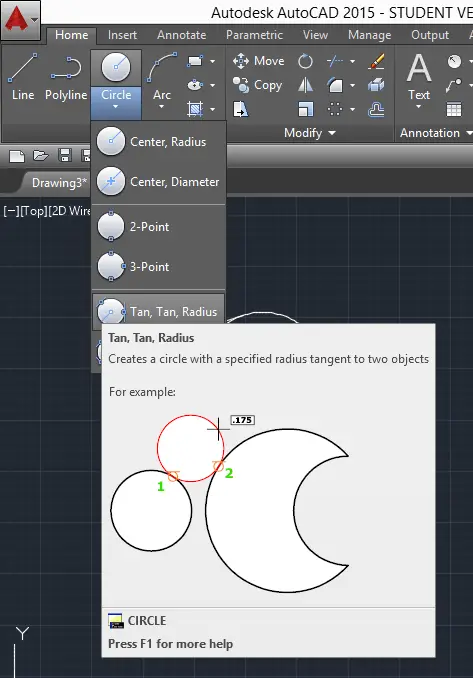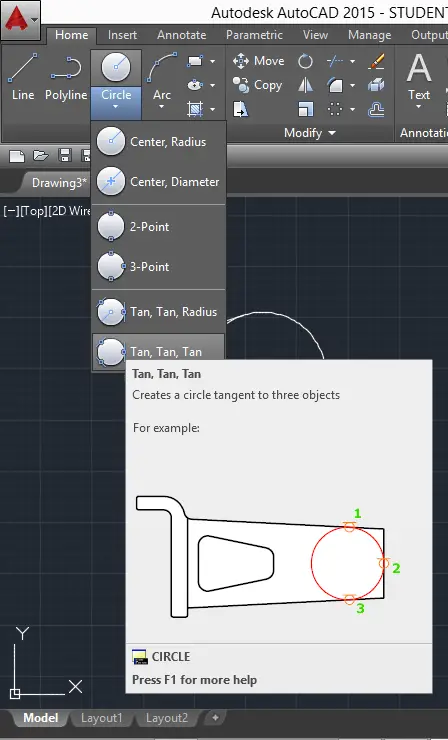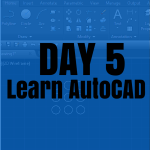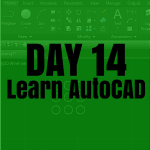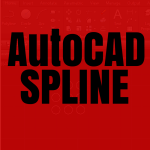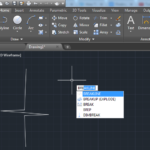Here is how to draw a circle in AutoCAD. But starting here, I will assume you are already able to do the following:
- Draw a line in AutoCAD
- Activated these settings
There are lots of different methods to draw a circle in AutoCAD. Depending on what you will try to accomplish, the methods will vary.
Let’s first look at where the CIRCLE command is located and how to activate it.
The icon to activate this command is located on the upper left corner of your main window. To activate the CIRCLE command, simply click on the circle icon.
Now, let’s visit the different methods you can use to draw a circle in AutoCAD
Drawing a circle in AutoCAD
The most obvious and straightforward method is the following:
- Click on the CIRCLE icon (shown on the image above)
- Specify the center of the circle with a click in the drawing area
- Use your keyboard to write 30 (30 considered to be the radius of the circle) and press ENTER on your keyboard when you are done.
Here is what the circle will look like
as simple as that.
Sometimes the information you have about the circle you want to draw is neither the center of it nor its radius. This is where comes other option of the CIRCLE command.
Center Diameter
If you are using this option to draw a circle, you will simply need to repeat what we did earlier with the only difference that at step 3, you will have to enter the value of the Diameter of the circle instead of its radius.
2 points
This option helps you draw a circle using two endpoints, where the 2 points will belong to the perimeter of the circle.
To use this
- Activate the CIRCLE command
- Select the first point
- Select the second point
3 points
This works absolutely like the preceding one at the difference that instead of 2 points you have to indicate 3 points.
Tan Tan Radius
This one uses 2 tangents and a radius to draw the circle.
Tan Tan Tan
The tan tan tan uses 3 tangents to draw the circle.
We have just covered all the methods you can use when you want to create a circle in AutoCAD. Some of these methods might not make sense to you at the moment, but it is always good to know what the possibilities are, just in case they might come in handy sometime in the future.
Use these articles to level up
- Learn AutoCAD in 21 DAYS | Great series to help you master AutoCAD 2D
- AutoCAD exercise 00
- AutoCAD exercises
- AutoCAD exercise 01 Drawing your first object