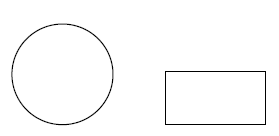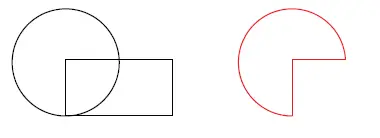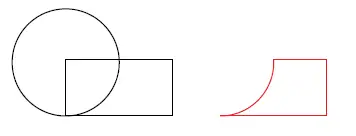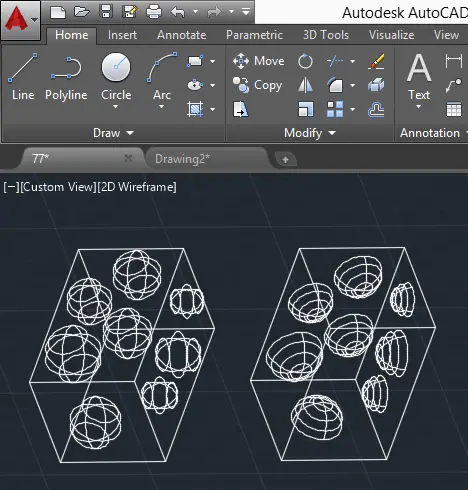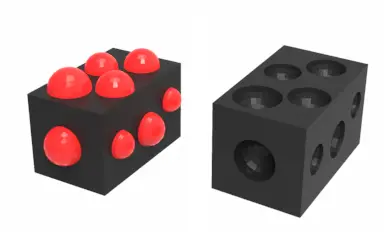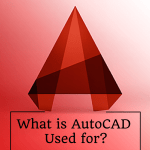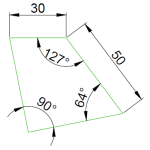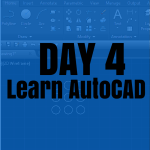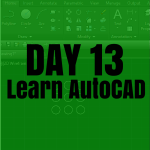Here comes the SUBTRACT command, one the most used command in 3D while working in AutoCAD.
By now, you must be able to use the UNION command which we worked with lately. This command in a complementary command to the UNION command and is almost unavoidable while working in 3D in AutoCAD.
3D Subtraction in AutoCAD
Let’s consider the two objects
Using the SUBTRACT command, we will need the two objects to overlap.
To use the SUBTRACT command in AutoCAD
- Type SUBTRACT and press ENTER
- Select solids, surfaces and regions to subtract from and press ENTER
- Select solids, surfaces and regions to subtract and press ENTER
If we select the circle at step 2 and the rectangle at step 3, the red object is the result of this command.
The resulting object comes from the subtraction of the rectangle from the circle.
Contrary to the previous selection order, if we decide to select the rectangle at step 2 and the circle at step 3. Here is what we end up with.
Caution: this command works only with regions, surfaces and solids.
Here is what this will help you achieve in 3D
After rendering:
On the left: image before subtraction
On the right: Image after subtraction