Since its initial launch in 1982, AutoCAD has experienced significant redesigns; however, its fundamental functionality has consistently remained the same.
I’m unsure of the version currently in your use; however, regardless of its version, it shares similarities with the one I’m using.
In this article, we’ll better understand the AutoCAD environment and familiarize ourselves with the correct terminology to identify various objects accurately.
Here is what the main AutoCAD window looks like.
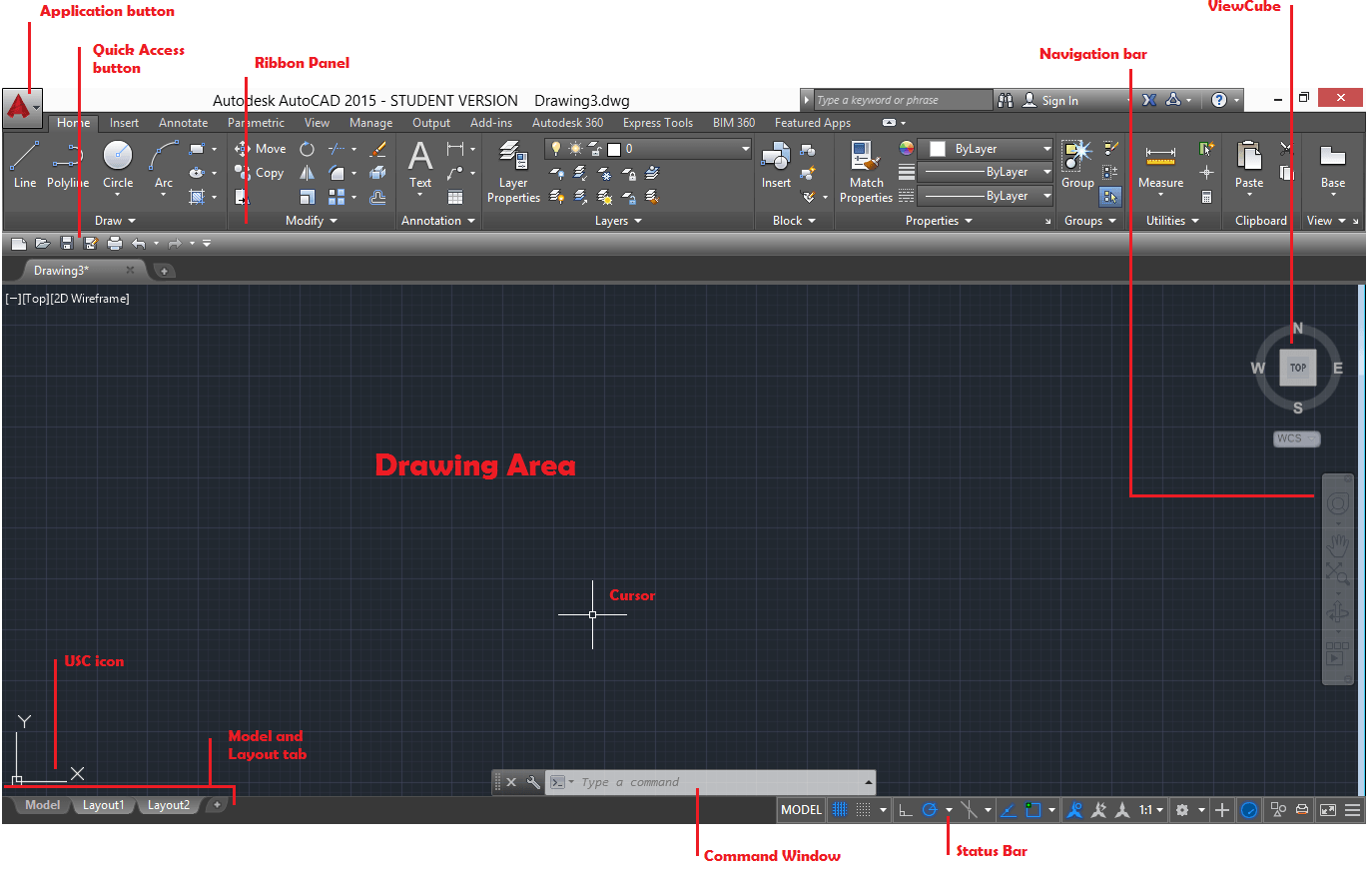
The Drawing Area
The drawing space consists of a world of points, each assigned with x, y, and z coordinates. You can create drawings using this coordinate system. For instance, when drawing a line, you get to specify the exact positions of your starting and ending points on the drawing space.
For a 2D design, we will ignore the z value in the coordinate.
Example
Draw a triangle with its corners at each of the following points:
- A with the (x, y) coordinates equals to (254, 362)
- B with the (x, y) coordinates equals to (632, 364)
- C with the (x, y) coordinates equals (246, 666).
How do you do this in AutoCAD?
First, understand that A(254,362) means that point A has its x coordinate at 254 and its y coordinate at 362. A(x,y)
Make sure the dynamic input is not activated.
Make the Dynamic Input icon available on the Status Bar
It will appear on your Status bar, Turn it OFF
Now, what you do is:
- Type LINE and hit ENTER
- Type 254,362 and hit ENTER on your keyboard
- Type 632,364 and hit ENTER on your keyboard
- Type 246,666 and hit ENTER on your keyboard
- do step 2
- Hit ESC
You should end up with the following image.
For the most part, we will deal with 2D objects, meaning the USC icon will almost always look like it is on the first image above. (without the z component)
The drawing Area
It is possible to change the background color of your drawing Area.
To change the color and the look of the drawing, the Area
1 – Right-click in the Drawing area and click on Options
2 – On the Display tab, click on the Colors icon
The following window gives you the ability to customize the visual aspect of AutoCAD.
Much can be customized in AutoCAD. We will dig deeper into this area in the coming tutorials.
These tutorials might be useful:
- Tutorial 01: Drawing your first object
- Tutorial 04: How to draw inclined Lines in AutoCAD
- Tutorial 03: Mastering the LINE Command in AutoCAD
- Tutorial 06: Circles in AutoCAD
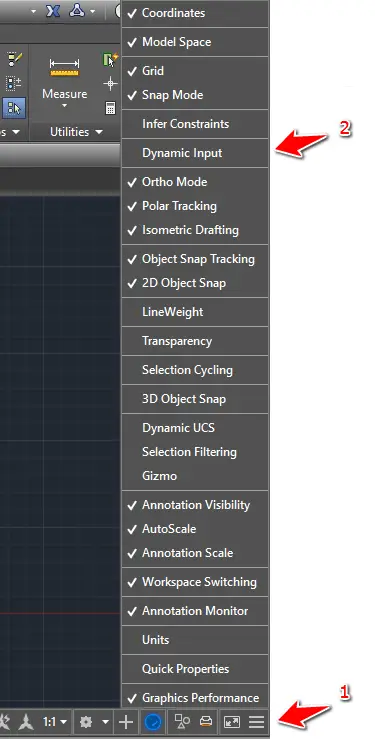
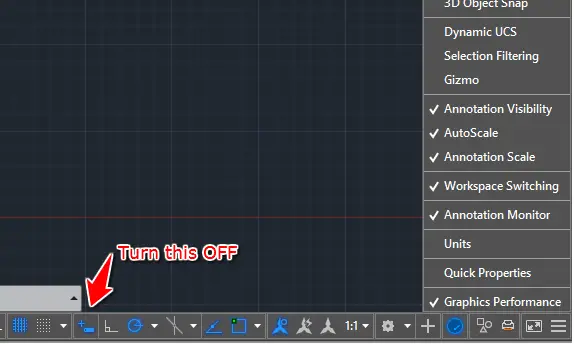
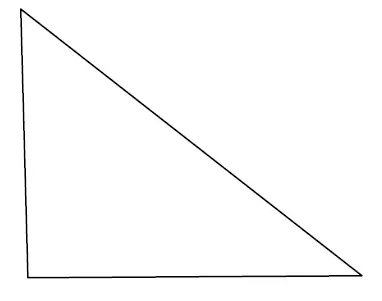
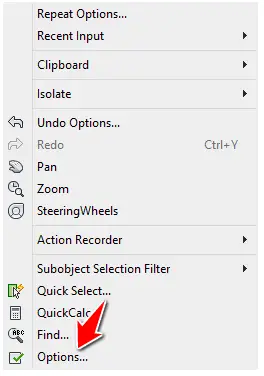
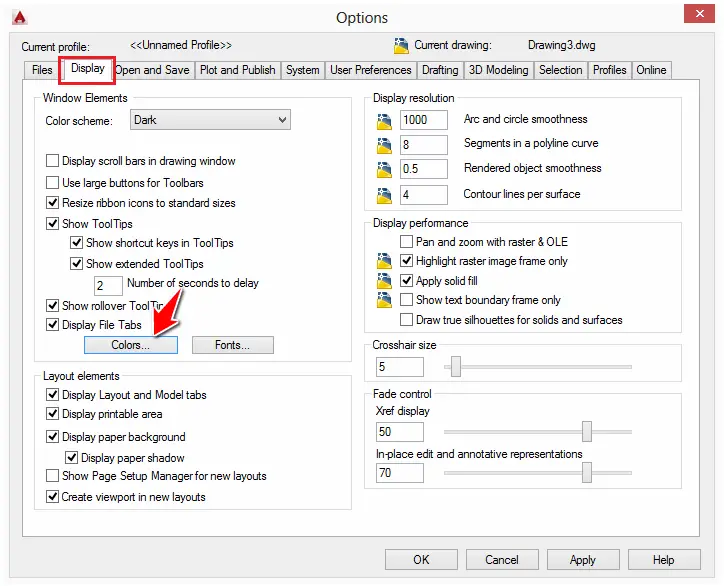
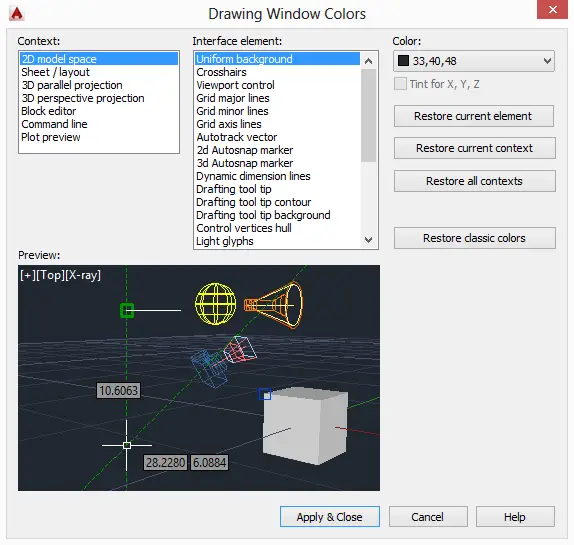



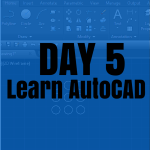
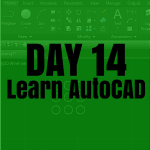
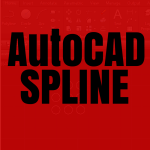

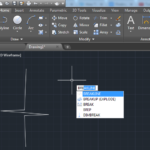
when i switch the dynamic input off i can’t type any command. so how do i type? ty
Try typing in the command line instead.