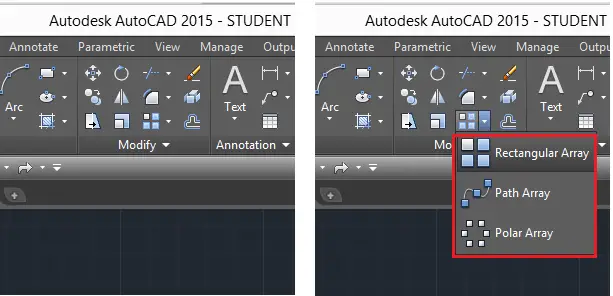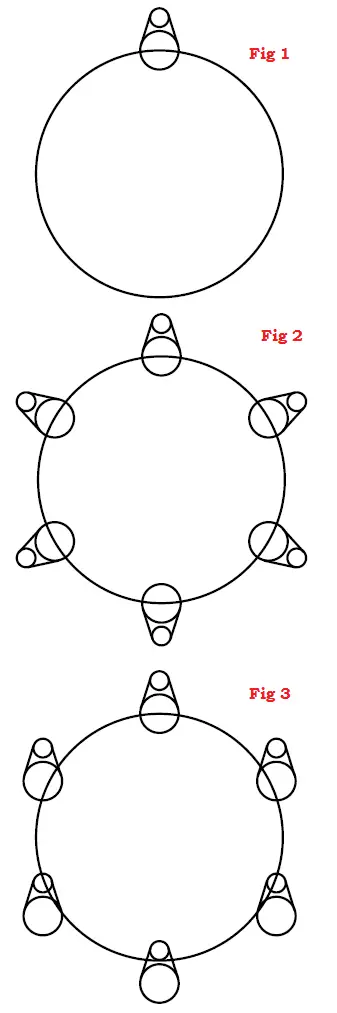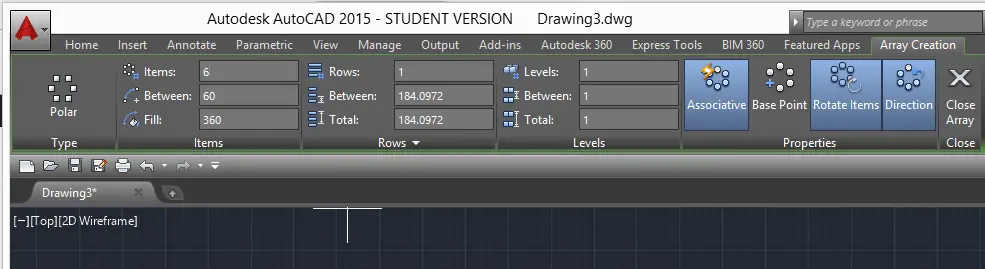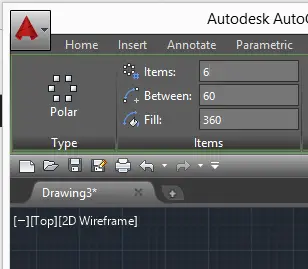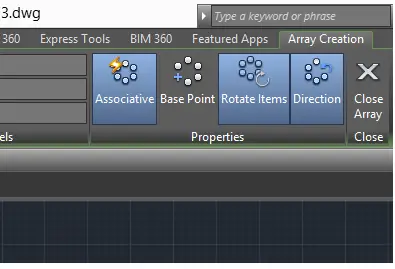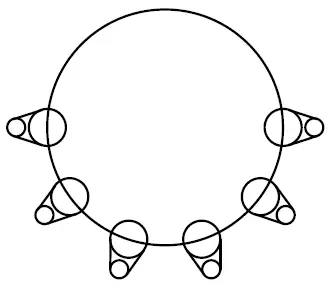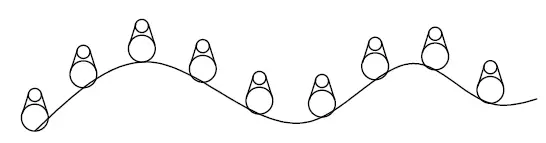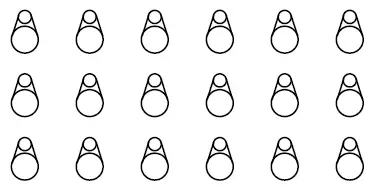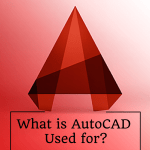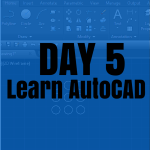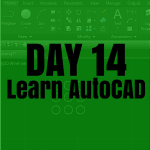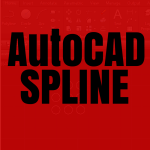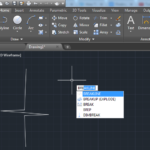The ARRAY command in AutoCAD is the magical command you will find yourself requesting a lot while working on AutoCAD. This command helps create a pattern of objects ranged in the following manner:
- Polar arrangement
- Rectangular arrangement
- Path arrangement
These features are respectively represented by the following activation keywords:
- ARRAYRECT
- ARRAYPOLAR
- ARRAYPATH
Where the ARRAYRECT will help distribute identical objects in rows and columns, the ARRAYPOLAR will help distribute objects in a polar pattern around a center point and the ARRAYPATH will help distribute objects along a path.
You can find all these commands under the Modify section of the ribbon Panel.
Let’s explore the ARRAY type individually.
Arrays in AutoCAD
Polar Array
The Polar Array is the most used of these and the command corresponding to it is ARRAYPOLAR (If you type ARRAYPOLAR and hit ENTER it will activate this command)
How would this help you?
This command will help you get the following done.
Notice how nicely, we copied the reference object and displaced copies around the circle, this is what the Polar array will help you do.
We got Fig 2 and Fig 3 from Fig 1.
How do you use the ARRAYPOLAR command in AutoCAD?
Before the use of this command, you will need a reference object, it could be anything.
To use the Polar Array command
- Click on its icon (shown above) or type ARRAYPOLAR and hit Enter
- Select the reference object(s) and hit Enter
- Specify the center point of the array
You will then have access to the following tools
Where the most interesting for now is the following.
As you can see in the image of the polar array we created above, we have 6 elements. You can Enter the number of items you need in the provided box shown on the image below.
The maximum fill angle is 360. You can decide to rotate items on the circle or not to rotate them. (Fig 2 shows rotated items and Fig 3 shows item not rotated), The Direction features help you rotate items clockwise or counterclockwise, this makes more sense when the fill angle is less than 360 degrees. The Associative feature unites all items in one block.
The following image shows a polar array with 6 items, fill on 180 degrees.
Path Array
The Path Array corresponds to the command line ARRAYPATH.
It works just like the polar Array but will distribute objects along a path like on the image below.
Rectangular Array
Last but not the least, the rectangular array will help place objects in rows and columns as shown below.
These commands are important and need to be mastered. You will have to play with their respective features to see how high or low their potential are.
Apply the ARRAY command with these Practice Exercises
- Learn AutoCAD in 21 DAYS | Great series to help you learn AutoCAD 2D
- AutoCAD exercise 00
- AutoCAD exercises
- AutoCAD exercise 01