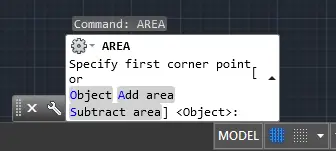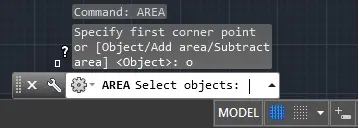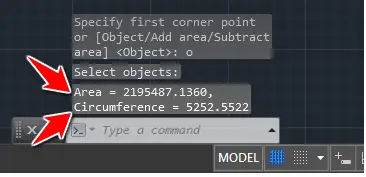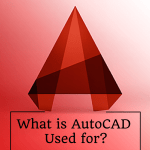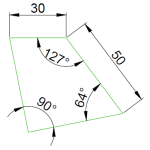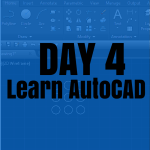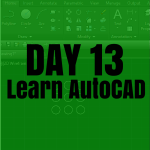Calculating an area in AutoCAD will make your life a hundred times easier and doing the same thing in real life. In fact, AutoCAD provides tools to find what distances are from a point to the other as well as areas and circumferences.
If you have a brain like mine, remembering formula is not what you like the most. The good news is, AutoCAD will help you find an area with the following simple steps. You won’t have to bother anymore about formulas if you are working with AutoCAD.
How to Calculate an area in AutoCAD
Using the word calculate here makes it sound complicated. Using the word find would have described this better.
If you paid attention to the list of AutoCAD commands, you would notice the command line AREA. What this command does is: it Calculates the area and perimeter of objects or of defined areas.
To use the Area command in AutoCAD
- Type Area and Press ENTER
- Type “O” (like “Object”) and Press ENTER
- Select Object(s)
And AutoCAD will tell what the Perimeter and the Area is.
Here is how it looks in the Command window.
1. Type Area and Press ENTER
2. Type “O” and Press ENTER
3.Select Object(s) and Boom
I hope you enjoyed today’s AutoCAD tip/trick and that you will make use of this not too well know command sometime in the near future.