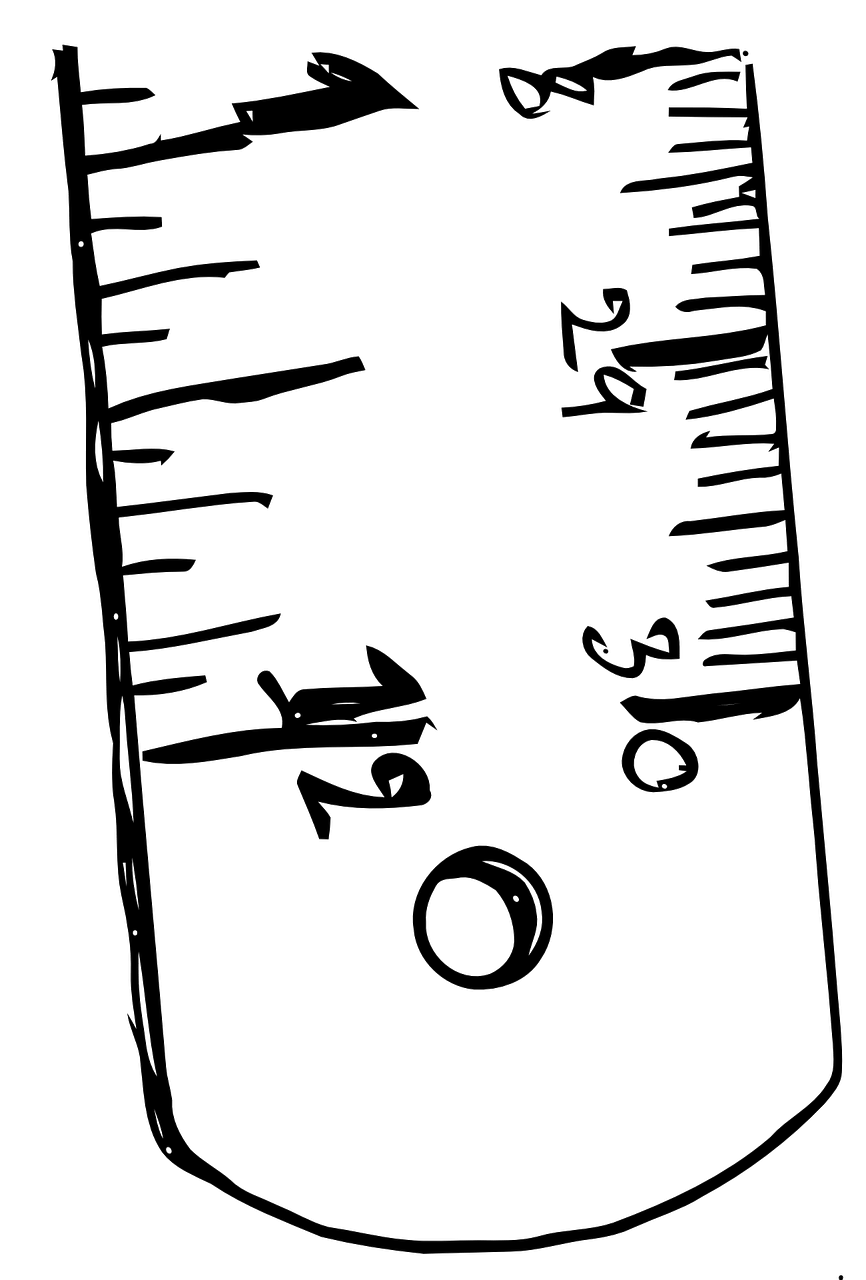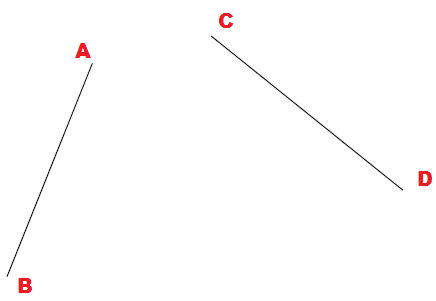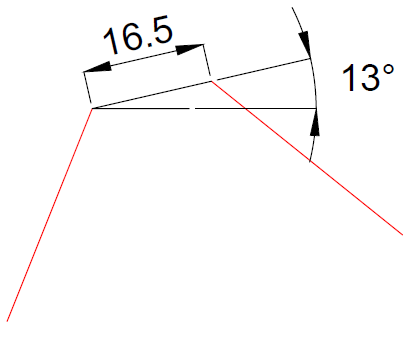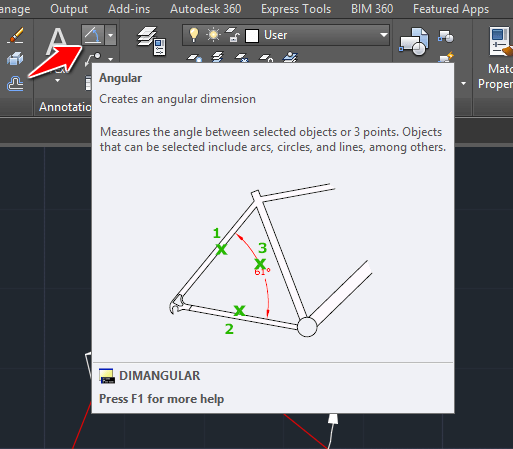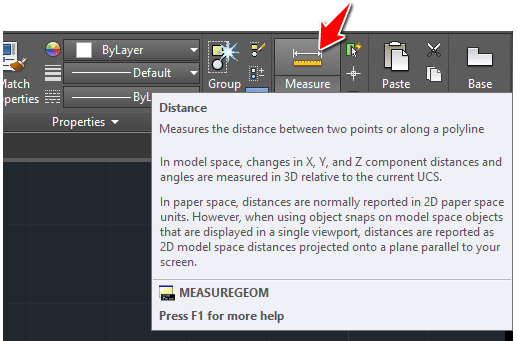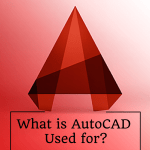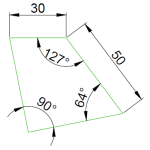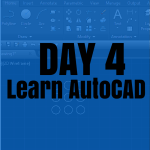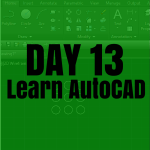There are many tools that allow you to easily measure distances and angles while working with AutoCAD.
In this post, we will list the most intuitive route you can take to measure the distance and the angle between 2 points in AutoCAD.
How to measure the distance and angle between 2 points in AutoCAD
Let’s use the image above. The information we are trying to extract from AutoCAD is the following: We want to know the Distance and the angle between the points A and C.
Method 1: Using of Annotation
We can choose to annotate the 2 segments above to find the information we are looking for, and that method even while being long and time-consuming, will do the job.
The image will look like the following.
Notice: Here what we mean by an angle is the angle an imaginary segment starting from A and ending at C would make with the horizontal line. To have such an information (the angle) using this method, we are forced to create 2 additional lines, one horizontal and one from A to C, to help use the DIMANGULAR command.
Method 2: Using of the DIST command
The second method is a more straightforward method. You can find all above information without using anything other than the DIST command.
To use the DIST command simply click on the icon shown on the image above and select the 2 points (Point A and C for our case)
The following image shows the information given by AutoCAD via the command window.
We can see almost the same information we have gotten while using method 1, with the difference that the distance between the 2 points looks more detailed here compared to what was found using the previous method. This is due to the order of precision set in the dimension style manager. If the precision was set to give 4 decimal digits, both method would give the same result.
The second method also has the particularity of giving the difference of delta X and delta Y of the 2 points which are respectively the distance difference seen from the x-axe and the y-axe of the points. Delta Z is zero since we are working in 2D in this example.
Final point
Both methods are useful to find distances and angles in AutoCAD but the second method while being simple might confuse you will a lot of information.