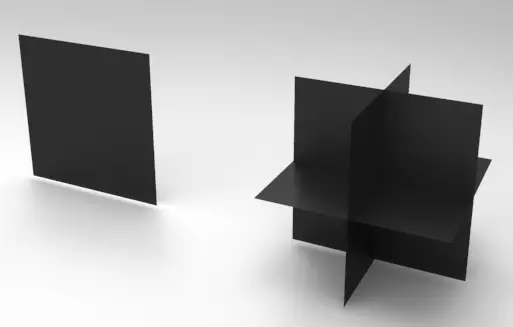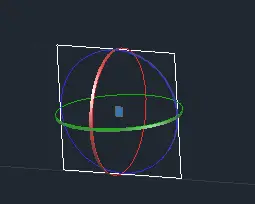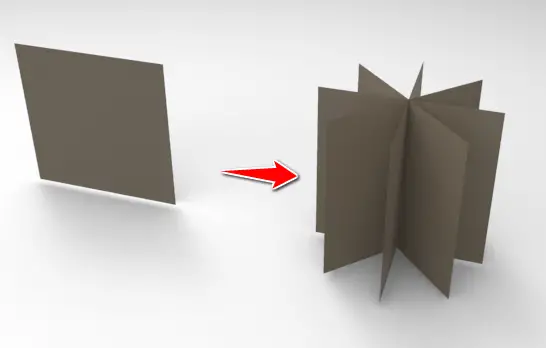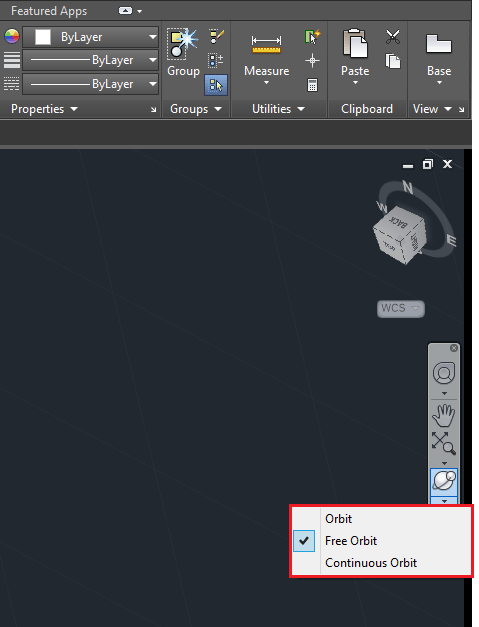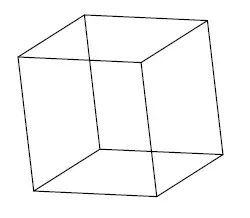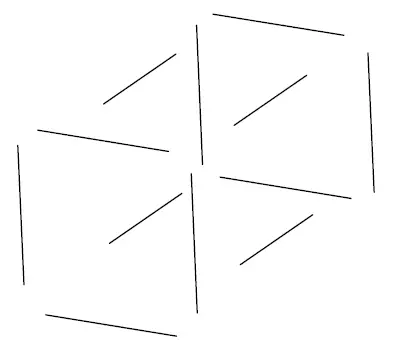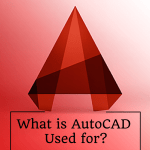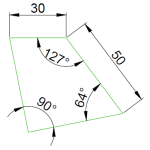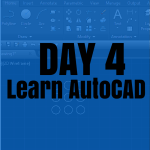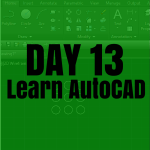Let’s quickly visit the ROTATE command in AutoCAD 3D. That might help you find your way around some difficulties while modeling.
This command helps rotate objects in 3D. In 3D, rotating objects will be a lot more needed than it was in 2D. Now we will be working in three dimensions, meaning, we will have three planes where we can decide to put the front-face of the object we are creating on.
Using the 3DROTATE command in AutoCAD, you can easily rotate an object from the plane x,y to x,z or to y,z or vice versa.
Notice on the image above how we rotated a copy of the primary surface on the left.
3D rotate in AutoCAD
How to 3D-rotate an object in AutoCAD
- Select the object to 3D-rotate
- type 3DROTATE and press ENTER
- Specify the base point of rotation
- Pick a rotation axis
- Specify the angle of rotation
Using this command we can easily obtain the following object.
You can use the Free orbit, the orbit and continuous orbit to be able to see images on such angles (similar to the view angle on the previous image) in AutoCAD.
Example
Here is a good example you can use to practice this command
The main difficulty of the assignment is to draw each line at a time. (This is not a cube)
Here is what the object will look if we take lines apart.