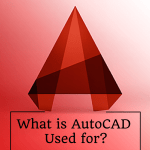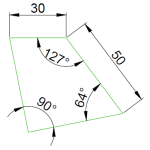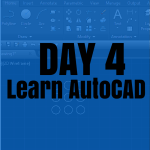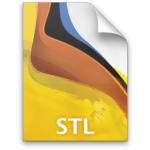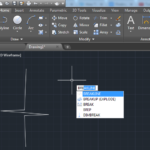Being able to create in 3D is what actually got me into CAD back in the day. I loved the fact that I can go from nothing but a thought and use the power of CAD to come out with something someone else can actually see from all viewpoints.
While I will not hold myself from saying that AutoCAD is not really the best software out there for 3D creation, I will attempt to show a few basic commands you can use to quickly create a 3D object in AutoCAD.
Here is a good list of posts that handles 3D creation in a more detailed manner.
How to create a 3D object in AutoCAD
To be able to create a 3D object you should first be able to know what 3D object you want to model. The most basic 3D object as far as I am concerned is a box, which you can design using one click so to say.
To create a 3D box in AutoCAD
- Type BOX and hit ENTER
- Click in the drawing area to select the center of the BOX
- Enter the dimensions of the height, width and length of the box
And you have your 3D object.
Most time, it is preferable to go from 2D sketch to 3D object. If you were to do it, here is how you will go about creating a box in AutoCAD.
- Create a rectangle or square
- Extrude it
And you have a box, similar to the one created with the first method.
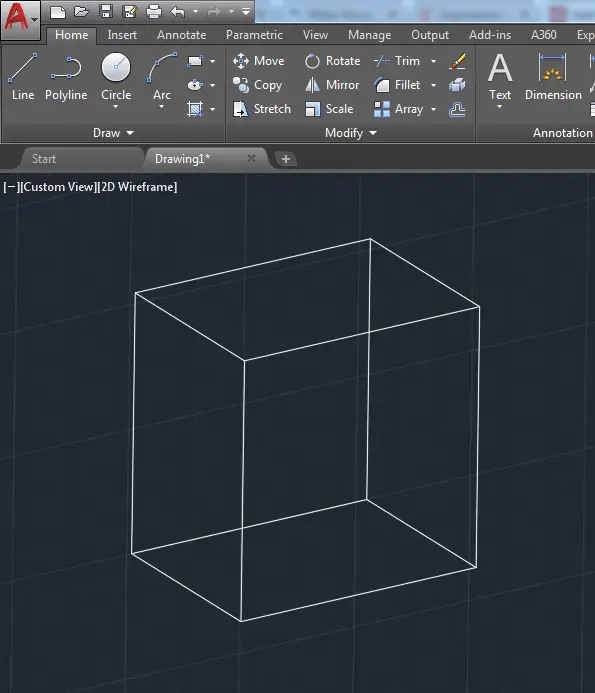
If you are interested in learning how to create in 2D in AutoCAD and then make a smooth transition to 3D. Here are the posts you need to read.
You can be a beast at this if you are willing to practice enough. Enjoy!
3D Projects (Good 3D practice exercises)
- 3D Design project for beginners – AutoCAD
- AutoCAD 2D to 3D
- An easy Modeling 3D project
- 3D Design project for beginners – A Stool
- 3D design project for Beginners – A table
- CAD projects for Beginners – Tinkercad
- Modeling a Vase with Tinkercad
- How to assemble with Tinkercad
- Beginner’s tips – Autodesk Tinkercad
- Design a mechanical part with Autodesk Tinkercad
- Modeling with AutoDesk Tinkercad